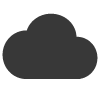Images play a vital role in email marketing. They grab attention, support your message, and strengthen your brand identity. But what happens when your carefully chosen images don’t display correctly — or at all — in your subscribers’ inboxes?
If your email campaigns look broken or incomplete because images aren’t showing, you’re not alone. There are several common reasons for this issue, along with simple steps you can take to prevent it.
1. Email Client Image Blocking
The most frequent cause is that many email clients (such as Outlook, Gmail, or Apple Mail) block images by default. This is done for privacy and security reasons, preventing automatic image downloads that could track user behaviour.
How to fix it:
- Encourage subscribers to add your “From” address to their safe sender list or address book.
- Use a strong text-to-image ratio so your message is still clear even if images are blocked.
- Always include descriptive alt text — this helps users understand what the image represents and improves accessibility.
2. Incorrect Image URLs
If you’re hosting images externally, a broken or incorrect image URL can prevent the image from displaying. This can happen if the link changes, the file is moved, or the hosting server experiences downtime.
How to fix it:
- Double-check that your image URLs are correct and point to a live, accessible file.
- Use a secure (HTTPS) link whenever possible, as many email clients block unsecured (HTTP) content.
- Consider uploading and managing images directly within your email platform for greater reliability.
3. Image File Name or Format Issues
Some email clients struggle with certain file types or naming conventions. Unusual characters or spaces in file names can cause display problems.
How to fix it:
- Stick to standard file formats such as .jpg, .png, or .gif.
- Avoid spaces and special characters in file names — use dashes or underscores instead.
- Keep file sizes small (under 1MB) to ensure faster loading and better deliverability.
4. Missing or Misplaced Image Tags in HTML
If you’re using custom HTML, a simple coding error can cause images to fail. A missing quotation mark or tag can stop the image from rendering.
How to fix it:
- Validate your HTML code before sending.
- Use your email platform’s built-in image tools instead of hand-coding where possible.
- Test your campaign across multiple devices and email clients before launching.
5. Privacy and Security Settings
Many users enable enhanced privacy settings that block remote content, including images. Some corporate networks and antivirus software can also prevent image downloads.
How to fix it:
- Reassure subscribers that your emails are safe and legitimate.
- Host images on secure servers and maintain consistent branding to build trust.
- Include a link to “View in browser” at the top of your email so recipients can see the full version online.
6. Embedded vs. Linked Images
Embedding images directly into the email can increase the total message size and trigger spam filters, while linking them externally may lead to blocking.
How to fix it:
- Use a balance: externally hosted images on trusted servers are generally safest.
- Keep overall email size under 100KB where possible to avoid deliverability issues.
Final Thoughts
When images don’t display, it can impact engagement and click-through rates — but it’s usually easy to fix. By following best practices for hosting, formatting, and coding images, and by testing before you send, you’ll ensure your campaigns look just as good in your subscribers’ inboxes as they do in your editor.
At Email Blaster, we make it simple to create and deliver visually stunning campaigns that display correctly across all devices and email clients.