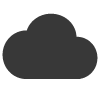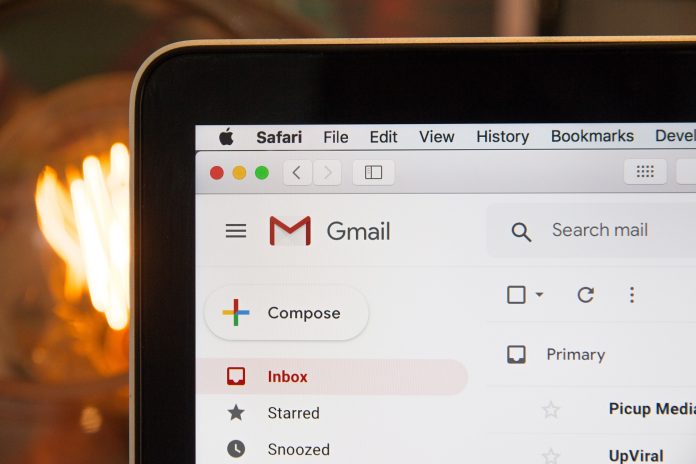Gmail splits long emails into multiple parts if they exceed a certain size limit or contain a large number of recipients. This behaviour is intended to improve email deliverability and prevent issues such as messages being marked as spam or rejected by the recipient’s email server due to size restrictions.
Here are a few reasons why Gmail may split your email:
- Size limit: Gmail has a size limit for emails, including both the message body and attachments. If your email exceeds this limit, Gmail will automatically split it into multiple parts to ensure delivery.
- Recipient limit: Gmail also has a limit on the number of recipients you can include in a single email. If you exceed this limit, Gmail may split your email into multiple parts to accommodate all the recipients.
- Formatting and content: Certain formatting elements, such as embedded images, HTML code, or excessive formatting, can increase the overall size of an email. If your email contains complex formatting or large embedded elements, Gmail may split it to avoid size-related issues.
It’s important to note that Gmail splits emails internally for handling and delivery purposes, but the recipient typically sees the email as a single message. However, if the email is split into multiple parts, recipients may notice a “View entire message” link at the bottom of the email to expand and view the complete content.
To minimize the chances of Gmail splitting your emails, you can consider the following suggestions:
- Optimise email size: Reduce the overall size of your email by optimising images, minimizing excessive formatting, and removing unnecessary content.
- Segment recipients: If you need to send an email to a large number of recipients, consider segmenting your recipient list into smaller groups and send separate emails to each group.
- Use cloud storage or file sharing: Instead of attaching large files directly to the email, consider using cloud storage services or file sharing links. This helps reduce the email size and provides a convenient way for recipients to access the files.
- Test and monitor: Send test emails to different Gmail accounts and monitor how they are delivered and displayed to ensure the splitting behaviour doesn’t affect the readability or user experience.
By being mindful of email size limits, recipient counts, and optimising your content, you can minimize the chances of Gmail splitting your emails and ensure a smooth delivery and viewing experience for your recipients.