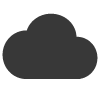Using a countdown timer in your email marketing can help create a sense of urgency and encourage recipients to take immediate action. Here’s how you can effectively use a countdown timer in your email marketing campaigns:
- Determine the Purpose: Identify the specific goal or action you want to drive with the countdown timer. It could be promoting a limited-time offer, announcing a flash sale, encouraging event registrations, or promoting the end of a special promotion. Having a clear purpose will help you design your email and countdown timer accordingly.
- Select a Countdown Timer block from inside Email Blaster’s design editor. This can be easily dragged into your email design, using the controls you can set the time duration of the timer.
- Design the Countdown Timer: Customize the appearance and style of your countdown timer to match your email’s design and branding. Select the timer format (e.g., days, hours, minutes), choose colours that stand out, and consider font styles that are easily readable. Ensure the countdown timer design complements the overall email layout.
- Set the Timer Duration: Determine the duration of your countdown timer based on your campaign objectives and the urgency you want to create. Consider the length of time that will effectively motivate recipients to take action without causing frustration or scepticism. It could be a few hours, a day, or several days, depending on your offer or event.
- Generate the Timer Code: Once you have customized the countdown timer, most tools will provide you with a code snippet or specific code that you can insert into your email. Use the tool to generate the code, and copy it for later use.
- Insert the Timer Code in Your Email: Open your email marketing platform or editor and locate the section where you can add custom HTML code or embed elements. Paste the generated countdown timer code into the appropriate section of your email template.
- Test and Preview: Before sending the email, test it thoroughly to ensure that the countdown timer appears correctly and functions as expected. Send test emails to different devices and email clients to ensure compatibility and proper rendering. Preview the email to confirm that the timer is visible and counting down correctly.
- Craft Compelling Copy: Write persuasive copy that complements the countdown timer and reinforces the urgency. Clearly communicate the time-sensitive nature of the offer or event and emphasize the value or benefits of taking immediate action. Use strong, action-oriented language to motivate recipients to engage.
- Schedule and Send the Email: Once you are satisfied with the email content and the countdown timer is functioning correctly, schedule or send your email campaign to your subscriber list. Ensure that the email delivery aligns with the countdown timer duration, giving recipients enough time to act before the timer expires.
- Monitor Performance and Follow-up: Track the performance of your email campaign, including open rates, click-through rates, conversions, and any other relevant metrics. Analyze the impact of the countdown timer on recipient engagement and conversions. After the timer expires, consider sending follow-up emails to further motivate recipients and extend the offer if appropriate.
Remember to use countdown timers thoughtfully and sparingly to avoid creating a sense of false urgency. Align the timer with your campaign objectives and provide a valuable offer or event that truly warrants the urgency