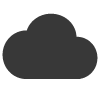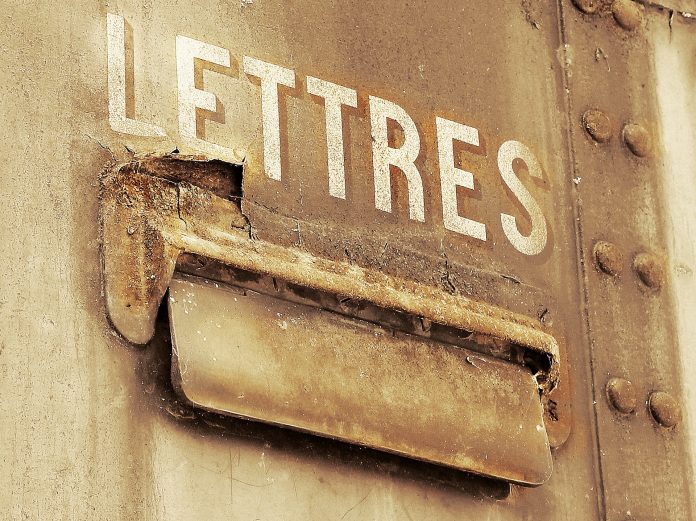Setting your send from details inside your email blaster account is super easy, just click on the gravatar icon top right and select ‘sender profiles’.
From there, just click on the ‘plus’ icon to create a new profile to enter your send from and reply to email address, company name and office address.
It’s important to note, that you’ll need to use your company domain here. You can’t use @gmail, @hotmai or other free address providers. Typically these domain owners don’t permit their free email addresses to be used for email marketing.