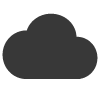5 Top Outlook Rendering Issues and How to Fix Them
Stay one step ahead of Outlook’s quirks with these essential troubleshooting tips.
Creating beautiful, responsive email campaigns is no small feat—especially when Microsoft Outlook is involved. While it remains one of the most widely used email clients in the corporate world, Outlook is infamous for its rendering inconsistencies, particularly across different versions (desktop, web, mobile).
In this article, we break down five of the most common Outlook rendering issues and show you how to fix them—so your emails look just as good in Outlook as they do everywhere else.
1. Broken or Misaligned Layouts (Especially in Columns)
The Issue:
Outlook (especially desktop versions using Word as the rendering engine) struggles with complex layouts, particularly those built using modern CSS or floated divs. This often causes columns to stack incorrectly or display misaligned.
The Fix:
- Use table-based layouts instead of divs for multi-column designs.
- Set explicit widths in your tables and cells.
- Stick to inline CSS for better consistency.
Pro Tip: Use nested tables and define widths in px (not %) for better control.
2. Unsupported Background Images
The Issue:
Outlook doesn’t support background images using standard CSS properties like background-image in most versions.
The Fix:
Use the VML (Vector Markup Language) workaround. It’s a bit old-school, but still effective.
<!--[if gte mso 9]>
<v:rect xmlns:v="urn:schemas-microsoft-com:vml" fill="true" stroke="false">
<v:fill type="tile" src="background.jpg" color="#ffffff"/>
<v:textbox inset="0,0,0,0">
<![endif]-->
<!-- Your email content goes here -->
<!--[if gte mso 9]>
</v:textbox>
</v:rect>
<![endif]-->
Pro Tip: Always include a solid background color fallback using bgcolor.
3. Font Rendering Problems
The Issue:
Outlook has limited support for custom web fonts and often defaults to Times New Roman or another fallback if the font is unrecognized.
The Fix:
- Stick to safe fallback fonts like Arial, Helvetica, or Georgia.
- If using custom fonts, provide a robust fallback stack:
font-family: 'Open Sans', Arial, sans-serif;
- Consider using images for key headers if branding requires specific fonts (but don’t overdo it for accessibility reasons).
4. Spacing and Padding Inconsistencies
The Issue:
Outlook tends to ignore or interpret padding and margin properties differently, especially when applied via external or embedded CSS.
The Fix:
- Use inline
paddinginsidetdelements rather than relying on CSS classes or external styles. - Avoid relying on
margin—stick withpaddinginside tables for consistent spacing.
<td style="padding: 20px;">Your content here</td>
Pro Tip: Use line-height to help control vertical spacing when padding doesn’t behave.
5. Buttons That Don’t Look or Work Right
The Issue:
CSS-styled buttons (especially those using border-radius, gradients, or hover effects) may not display properly in Outlook.
The Fix:
- Use bulletproof buttons created with tables and inline styles:
<table cellspacing="0" cellpadding="0">
<tr>
<td align="center" bgcolor="#007BFF" style="border-radius: 4px;">
<a href="https://yourlink.com"
style="display:inline-block; padding:12px 24px; font-family:sans-serif; font-size:16px; color:#ffffff; text-decoration:none;">
Click Here
</a>
</td>
</tr>
</table>
Pro Tip: Always test buttons in multiple Outlook versions—especially Outlook 2016 and 2019.
Final Thoughts
Microsoft Outlook can be a tough nut to crack when it comes to rendering HTML emails—but with the right techniques, it’s completely manageable. The key is to design with limitations in mind and to test thoroughly before hitting send.
Need to ensure perfect rendering across all email clients?
Use Email Blaster’s built-in email testing tools to preview your campaigns in multiple versions of Outlook—and fix issues before your audience ever sees them.
Try it today and make every send a pixel-perfect success.